Attachments are now available so it's about time for a little how to.
when creating content(like a blog entry) you will notice an attachments box at the bottonm that looks somthing like this
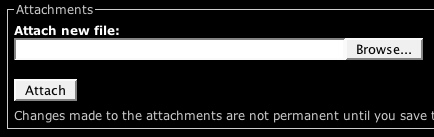
step 1 will be to click browse and choose a file to attach from your local drive
for this example I will use a image file called "attach new file.jpg"
after selecting the file we click attach and wait for the file to upload
when it is done the attachments box will change to look like this
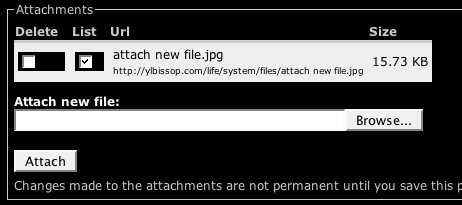
and if list is checked, as it is above, the attachment will be listed below the preview of the post like this
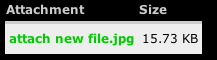
NOTE: Finally You must submit the post to finalize changes made to the attachments and actully save the attachment/s to the server.
if you want to delete an attachment just check the delete box before clicking submit.
but what if you dont want to list the attachment but simply use the uploaded attachment in the post itsself?
upload as above and use the url supplied(in this case it's http://ylbissop.com/life/system/files/attach new file.jpg) in your post.
for instance if it's an image, as this is, I'd attach the file and then type
<img src="http://ylbissop.com/life/system/files/attach new file.jpg" > wherever I wanted to place the image within the post. finally I'd unclick the list checkbox so the file wasn't listed after the post and click submit. Most all HTML will work within your posts also you'll notice that the first "listed" file will be included in RSS feeds this can be very usefull for anyone wanting to podcast.
happy Attachments!!